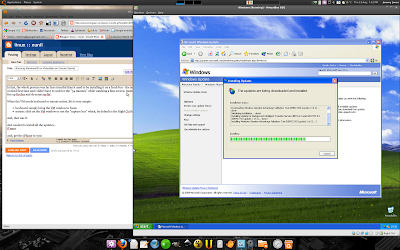signup
login as root@
passwd
sudo apt-get install joe
joe /etc/apt/sources.list
apt-get update
apt-get upgrade
adduser username
usermod -G admin username
joe /etc/ssh/sshd_config (permitrootlogin no)
/etc/init.d/ssh restart
logout
ssh-copy-id -i .ssh/id_rsa.pub username@host.domain.tld
ssh username@host
wget http://download1.parallels.com/Plesk/PPP9/Ubuntu8.04/parallels_installer_v3.4.1_build090204.18_os_Ubuntu_8.04_x86_64
chmod +x file
sudo ./file
follow the instructions
log into the Plesk frontend
joe /etc/munin/munin-node.conf
#
# Example config-file for munin-node
#
log_level 4
log_file /var/log/munin/munin-node.log
port 4949
pid_file /var/run/munin/munin-node.pid
background 1
setseid 1
# Which port to bind to;
host *
user root
group root
setsid yes
# Regexps for files to ignore
ignore_file ~$
ignore_file \.bak$
ignore_file %$
ignore_file \.dpkg-(tmp|new|old|dist)$
ignore_file \.rpm(save|new)$
# Set this if the client doesn't report the correct hostname when
# telnetting to localhost, port 4949
#
#host_name localhost.localdomain
host_name [luffness.konsulting.ltd.uk]
# A list of addresses that are allowed to connect. This must be a
# regular expression, due to brain damage in Net::Server, which
# doesn't understand CIDR-style network notation. You may repeat
# the allow line as many times as you'd like
allow ^127\.0\.0\.1$
allow ^80\.2\.73\.137$
[monitoring server]
joe /etc/munin/munin.conf
[craigielaw.konsulting.ltd.uk]
address 83.170.83.182
use_node_name yes
** install mysqltuner
wget mysqltuner.pl
chmod +x mysqltuner.pl
sudo mv mysqltuner.pl /usr/local/bin/mysqltuner
** alter crontab
sudo crontab -e
add:
MAILTO=server@klever.co.uk
17 3 * * 3 apt-get update; apt-get upgrade -sy
17 4 * * 5 /usr/local/bin/mysqltuner